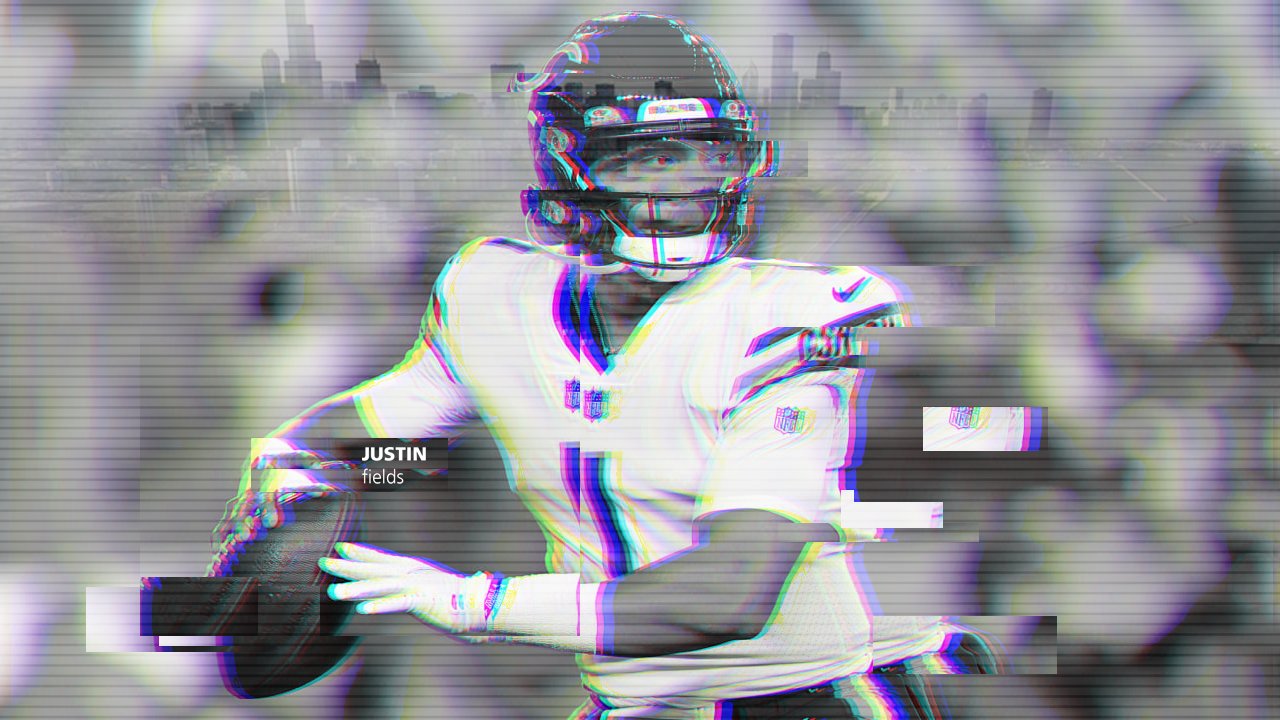Matt Budreau
Photography and Graphic Design
3D glitch effect
Photoshop 3d Glitch Effect
This effect is pretty simple to achieve. Basically the image layer is duplicated twice, the blending mode turns off the Red, Blue, and Green colors. Then the layer is moved left or right to get the desired effect.
Photoshop Layers
The layers above can give you an idea of what I did. Basically those three layers are grouped. That group is duplicated and merged. Then the rectangle selection tool is used to grab sections of the image to give glitch effect. Holding ctrl while moving those selections will cut the piece from the image.
Closer view of the blending mode. You can see the Channels for Red and Green are turned off here.